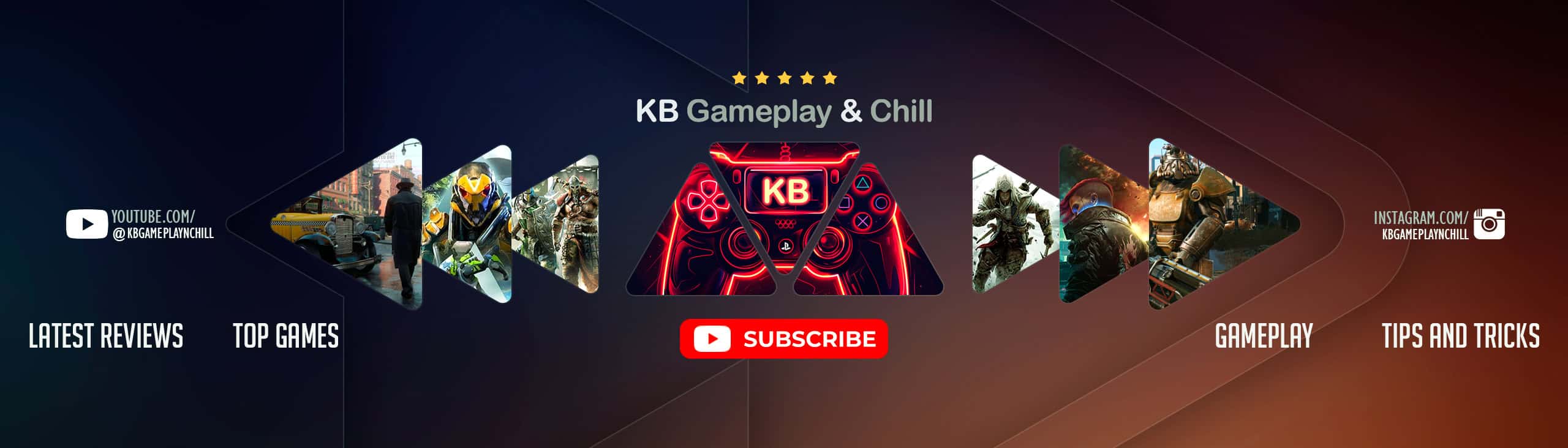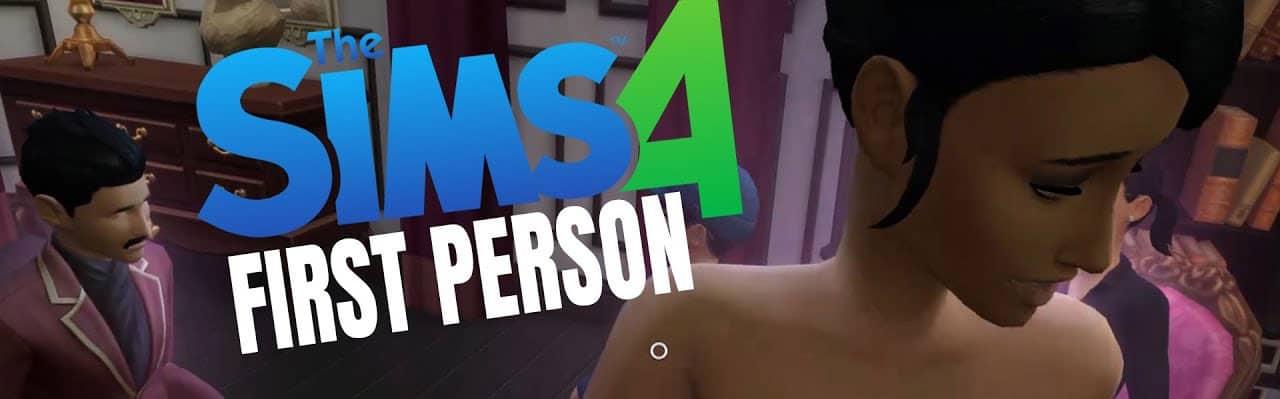
Sims 4 First Person
The Sims 4 is an exceptional simulation game loved by most gamers who seek to escape reality and forget their troubles and stress. The game’s classic gameplay is sufficient to provide an outstanding and enjoyable experience. However, there is another lesser-known game mode that takes the simulation experience to a whole new level – the Sims 4 First Person game mode.
This mode allows you to dive into the body of your sim and view the game from their perspective, making the entire gameplay feel like a new game. The Sims 4 First Person Camera offers additional options such as field of view, and the controls are pretty easy to master. Interacting with people and exploring the world is twice as fun in this mode. You can observe the actual facial expressions of your sims, which can be quite hilarious at times.
To access this amazing first-person mode, ensure that your game is patched with the latest version, and press shift + tab to activate the Sims 4 First Person Camera controls. While the controls might seem a little confusing at first, with practice, they become more intuitive. Right-clicking to use the ‘move here’ command works in this mode as well, and left-control will stop the camera and recenter it, while space cycles you through the sims in the household.
Overall, the Sims 4 First Person game mode is a unique and exciting way to experience the game, and with the right commands and clicks, the first-person view is way more enjoyable than the classic mode.
How to use first person camera
Shift + Tab
Enter/Exit First Person Camera mode.
Left Arrow / Right Arrow
Change which Sim you’re currently controlling while in First Person Camera. (Even pets!)
Left Mouse Button
Interact with the world.
Right Mouse Button
Select the other side of doorways, walls, and floors. Allows traversal between rooms or across different floors.
Shift Key (Hold)
Control the mouse cursor and the User Interface while in First Person Camera.
Mouse Look
Move your view around, separate from the direction your Sim is currently looking.
Ctrl Key
Snap the camera back to where your Sim is looking.
Mouse Wheel
Adjust the Field of View settings (useful if you experience motion sickness.)