
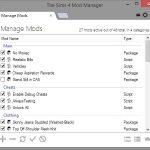
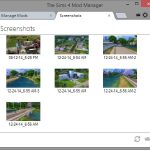
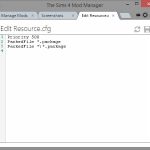

Sims 4 Mod Manager
If your mod manager window does not show up on screen after running, please refer to “Bug Workaround” near the bottom of the page.
NOTICE: Get support and submit bugs/errors by clicking here.
For updates in development progression, click here.
Description
The Sims 4 Mod Manager is a program designed to make management of mods easier.
Features
• Drag and drop (supports more than one drop)
• Auto-installs mods from their archives (Zip, RAR, or 7Zip). See “Adding Mods” below.
• Does not make use of the Resource.cfg – Mods are backed up to a folder, and are copied to the “Mods” folder when enabled.
• Enable multiple mods at once
• Disable multiple mods at once
• Shows mod type – “Package” if it is a “.package” file, and “Script” if it is a “.zip” file. Also shows icons for both types.
• Supports sub-folder categorization (only supports 1 level)
Version Change Log
2.2.0:
• Added support for 7zip archives.
• Changed to use 7zip libraries for extraction of all supported archive formats.
• Download now comes in the form of an installer.
• Any zip archives contained within an archive will be extracted and discerned as a script mod.
• Small internal chages/optimizations.
2.1.0:
• Mod manager now auto-installs mods from their archives (.rar or .zip). Scroll down for more info.
• Fixed issues with French computers.
• Small internal changes
2.0.1: (Optional Patch)
• Fixed configuration related startup error
2.0.0:
• Re-coded and re-built from the ground up.
• Implemented re-sizing of window, and saving position of the window on screen.
• Added “New Tab” containing various features that will open in different tabs
• Added icons to mod types in the mod manager tab.
• Added tool tip showing file information for individual mod items in the mod manager tab.
• Added option to add a category in the mod manager tab.
• Added option to remove a category in the mod manager tab.
• Added ability to rename mods without renaming the files themselves.
• Added a settings tab.
• Added a screenshot viewer tab.
• Added a Resource.cfg file editor tab.
• Added log file for error reporting.
• Removed “Available Mods” idea.
• Changes to UI.
1.3.1:
• Fixed error upon removing a mod that is in a sub-folder
• Fixed error upon removing every mod on the list
• Fixed mod counter issue
1.3.0:
• Small changes to UI
• Added item grouping. – Groups are folders, with items under them as mods.
• Tweaked how mods are added to adapt to how mods are now displayed.
• Tweaked some other parts of code to adapt to how mods are now displayed.
• The “About” tab is now no longer permanent and can be opened by pressing the gear icon.
• Added “TS4MM Folder” to context menu – Opens “Mods” folder for TS4MM.
• Added/Changed “Official Folder” to context menu – Opens “Mods” folder for the game.
1.2.1:
• Small internal changes
• Added “Open Mods Folder” to context menu
1.2.0:
• Fixed startup error – TS4MM will auto-detect the Mods folder no matter what language you’re using
• Added manual Mods folder selection if auto-detection fails
• Mods folder path is saved in “config.ini” within TS4MM’s documents folder
• Fixed drag & drop problems
• Can now add multiple mods in an instance
• Added an update notifier
• TS4MM can now detect mods in sub-folders – the limit of detection is 1 sub-folder in the Mods folder
• Resized tabs to conserve space
1.1.0:
• Added context menu to mod list
• Added donate button
• Minor changes in code
1.0.0:
• Release
Adding Mods
With previous versions, installing package mods required you to first extract the “.package” files somewhere, and then add them with the manager.
In the current version of TS4MM, that step is removed. If the package mod or mods that you have downloaded are contained in a “.zip”, “.rar”, or “.7z” archive, you can simply drag them in to the manager, or add them with the button, and the manager will automatically extract any “.package” files in the archive into your Mods folder.
You do not have to worry about whether or not the mod you download is a script mod. The manager will discern the difference by looking at the contents of the archive, and if it is a script mod, it will copy it to your Mods folder.
Hotkeys
Applies only to the mod manager tab.
[su_table]
| Key | Action |
| Ctrl + A | Add mod(s) |
| Delete | Remove selected mod(s) |
| Ctrl + R | Refresh mod list |
| Ctrl + E | Enable selected mod(s) |
| Ctrl + D | Disable selected mod(s) |
| Ctrl + Shift + R | Rename mod |
| Ctrl + Shift + A | Select all mods |
[/su_table]
Unzip and extract anywhere, then double-click “TS4MM_-Setup.exe” and follow the steps for installation. After it’s installed, simply double-click the icon on your desktop named “TS4 Mod Manager”.
Requires .NET Framework 4 or higher.
Virus Total Scan
Bug Workaround
First workaround found by marvinpunz:
- Press Ctrl + Alt + Delete
- Choose Task Manager
- Right-click on The Sims 4 Mod Manager
- Click Expand
- Right-click the newly expanded item
- Click Bring to front
- Click Maximize
Second workaround found by sim508:
- Make sure The Sims 4 Mod Manager is closed
- Go to %USERPROFILE%\Documents\TS4 Mod Manager
- Open the file config.ini
- Change location to match the following:
- Code: [window] location = 0, 0
- Save and try opening The Sims 4 Mod Manager again
Third workaround found by rpastorcale:
- Hover over the icon for The Sims 4 Mod Manager
- Wait for the preview to show
- Right-click on the preview and click Maximize
To prevent this bug
The best way to prevent this bug from happening is to not close TS4MM while it is minimized.
This bug happens because I made it so that the location of the window on your screen would be saved to a configuration file, so that when you open TS4MM again, it would be in the same place you last opened it.
What I should have done in the first place, is make it so that it would not save it’s location while minimized.
I apologize for my mistake. This will be fixed in the next update.
Additional Credits:
Thrahistan – For creating the first mod manager, and the inspiration for this one.
Basic Download and Install Instructions:
- Download: Click the download link to save the .rar or .zip file(s) to your computer.
- Extract: Use 7zip (recommended), WinRAR (Windows) or Stuffit (OS X) to extract the file(s) from the .rar or .zip file(s). OS X also has a built-in utility for that (just rightclick).
- Simply open the zip file, then drag and drop the .exe file to your desktop, or where ever you prefer to run it from.
It is no exaggeration to say that Sims 4 is an incredibly popular game worldwide. However, what makes it even more exciting is the ability to use mods. It’s important to note that while mods can add a plethora of new features, they can also cause some issues. So, what can you do to ensure a smooth experience?
It’s straightforward. You just need to decide to download the Sims 4 Mod Manager tool. This program is designed for anyone who wants to enjoy uninterrupted gameplay of the game.
With the Sims 4 Mod Manager, you can easily manage and control the mods for Sims 4. If you’re seeking a solution to managing the mods for this game, choosing to download the Sims 4 Mod Manager is a must.
As everyone searches for the free Sims 4 Mod Manager, we would like to remind you to share your feedback on this program. We hope that your modding experience will be a smooth one.

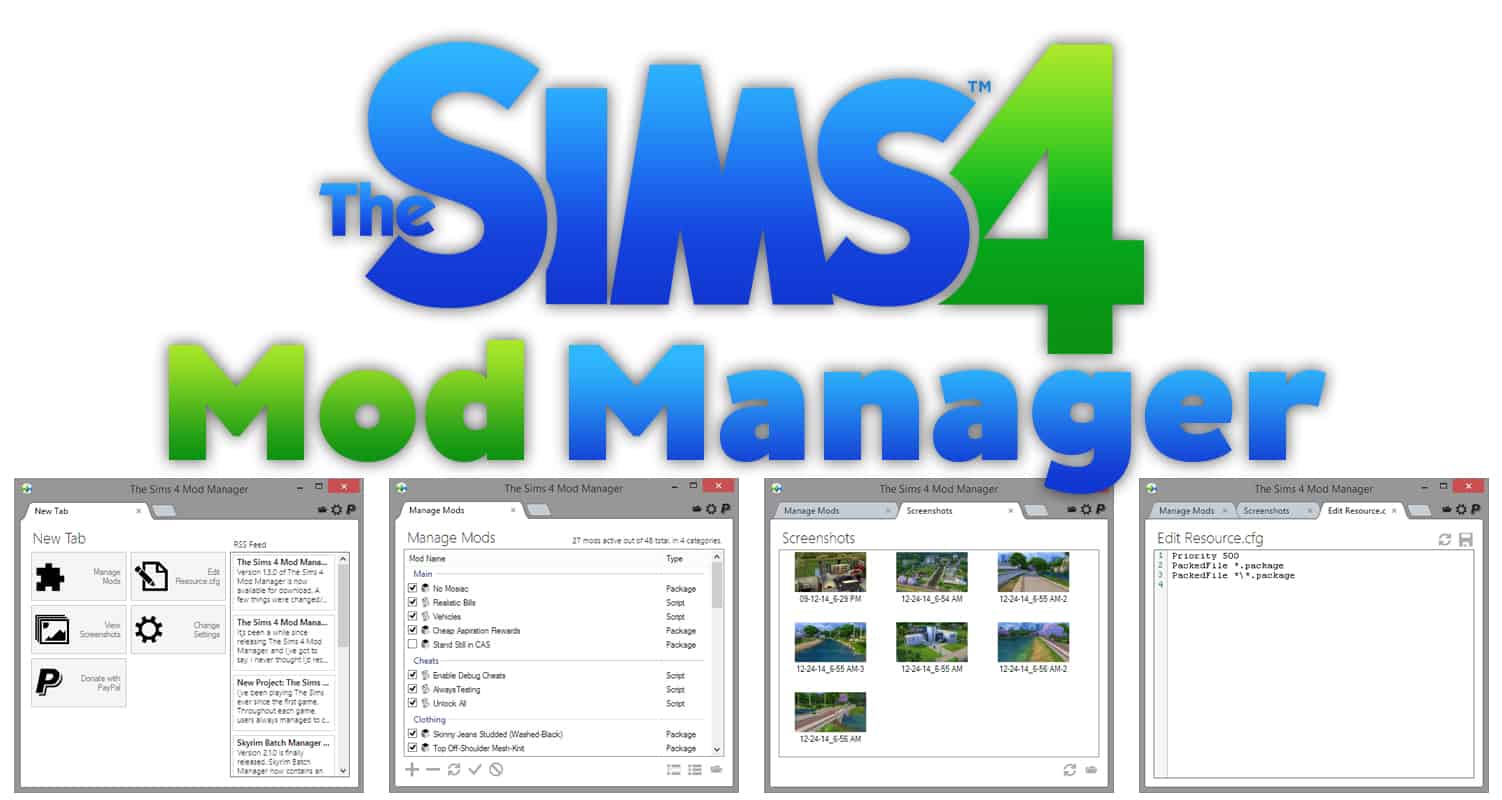

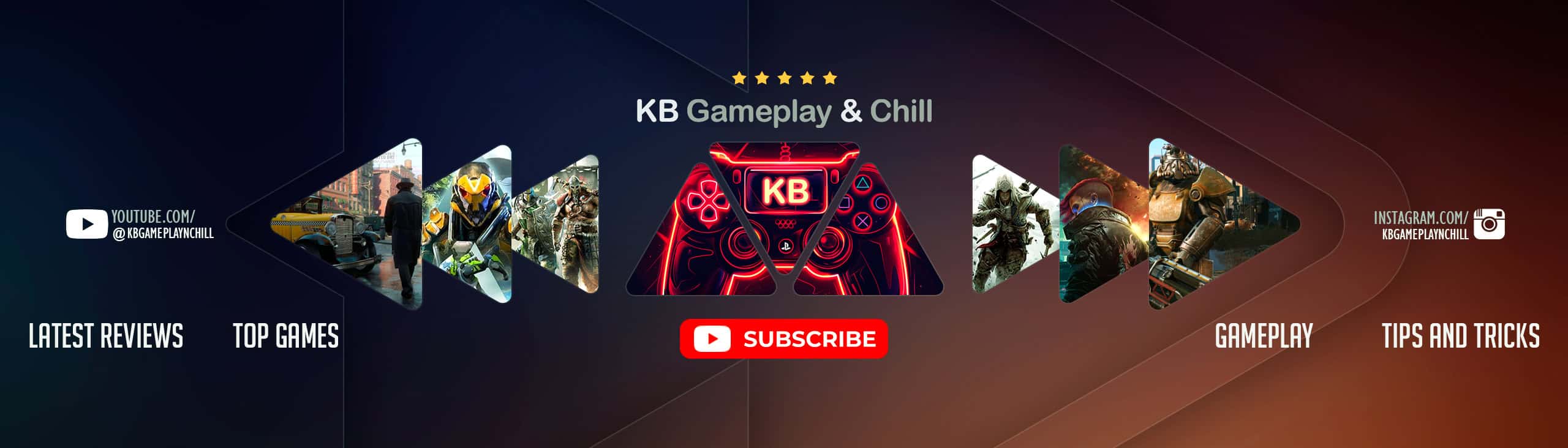




TS4MM is no longer letting me add scripts to it. Any suggestions?
Ok I have a huge problem with this mods manager either mods manager works I already tried to unstrall and restrall the mods managers